

.20210527084730.png)
- Shareable calendar for team collaboration
- Integrate your favorite calendar app
- Know your team's workload at a glance
- Free 14-day trial, no credit card needed
“monday.com offers some of the nicest customizable dashboards in the industry.“ (Jan 2025)
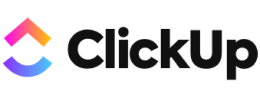
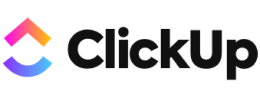
.20210527084933.png)
- Collaborate with real-time chat features
- Easy integration with group calendars
- Track progress and goals


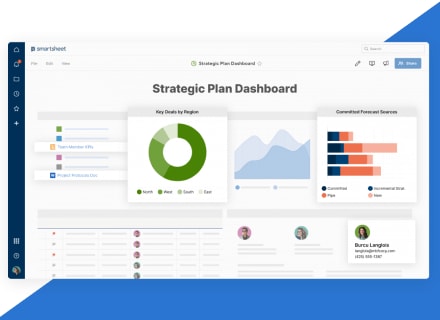
- Advanced shareable calendar features
- Instantly view and edit deadlines
- Easy-to-use time tracking features
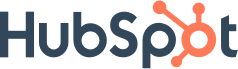
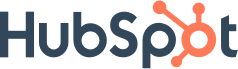
.20210527085313.png)
- Easily sync your Google & Office 365 calendar
- Marketing automation features
- Freemium plan available, upgrade any time


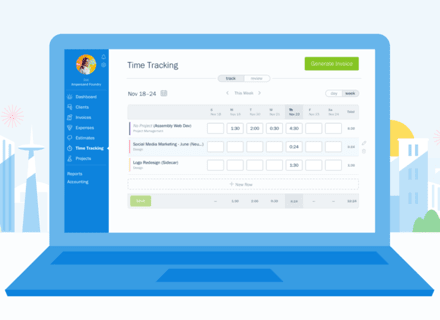
- Get 60% off for 6 months
- Easily track & interpret profitability
- Quick access to every important file
Best Shared Calendar Apps for Teams in 2025
Every successful business runs on a busy schedule. There are tasks to complete, meetings to conduct, and projects to deliver. But if team members can’t coordinate, it means canceled meetings and delayed deadlines.
This is where shared calendar apps come in, enabling teams to manage and coordinate their schedules for maximum efficiency. Just look at a colleague’s schedule and you will know when they’re free to hop into a meeting. Mark important tasks on your shared calendar and everyone will know what to prioritize and when. But if you’re unsure which app is best for your business, read on to learn about the most important features to consider.
Essential shared calendar features you should look for
When considering which shared calendar app to use for your business, ensure they have these essential features:
Easy to use
Shared calendars are meant to increase efficiency. That’s why they should be easy to use, with minimal navigation required. User-friendly interfaces and intuitive designs can go a long way towards making a calendar app truly productive.
A good shared calendar app should also make it easy for team members to track projects, schedule meetings, and update milestones. In addition, it should offer a birds-eye view so that you can take a glance and know what tasks to complete first.
Simple scheduling tools
A shared calendar should simplify the process of scheduling meetings between team members. You should be able to check a coworker’s schedule and find suitable meeting times in just a few clicks, without having to fumble around the interface for information.
There are a few other scheduling tools to look out for. Calendar customization features make it possible to change the language, time zone, and welcome message for your calendar profile. Multiple calendar availability checking helps you aggregate calendar schedules from multiple team members to determine mutual availability. Finally, time and location-based reminders set off an alarm whenever you reach a specific time or place.
Team collaboration and sharing features
A shared calendar app is more than just a regular calendar. It’s an integral part of your tech stack and can prove vital to project management. So a good calendar app should make it possible to not only share calendar availability but also send event invites and collaborate on specific documents.
Such features enable you to streamline your everyday workflow and get projects done and delivered on time with minimum fuss.
Automatic syncing
Auto-sync is a must-have for every shared calendar, which is why you should always double-check to make sure it’s included in your app. Basically, when you alter your schedule, it’s automatically synchronized across all accounts and calendars that you’re connected with. That makes sure everyone’s on the same page.
Automatic syncing is especially vital for remote teams working in a fast-paced environment, such as startups. If you have team members based around the world, it’s all the more important to be able to stay aware of your coworkers’ changing schedules.
Integrations with other business apps
Shared calendar apps are meant for professionals, who are likely to switch between multiple applications such as email clients, messaging apps, and project management tools. That’s why your calendar needs to integrate seamlessly with these services, helping you go from one to the other with little effort.
Of course, some shared calendars take this a step further to integrate with payment processors, video conferencing apps, and customer relationship management tools. Popular integrations include Zoho, Salesforce, Zoom, Slack, Hubspot, Zapier, Stripe, and Asana.
Cross-platform availability
In 2025, you likely use more than one device to keep track of your projects. The ability to switch between devices without losing access to your schedule is crucial, which is why shared calendars should be available across different platforms.
Most popular shared calendars are available across desktops, laptops, smartphones, and tablets, with apps for operating systems like Windows, macOS, Android, and iOS. Some of them are also available as add-ons for browsers like Google Chrome and email clients like Outlook.
Key takeaway
With the number of good options available in the market, it shouldn’t be too hard to find a shared calendar app that suits your business. However, you must prioritize the features that you need most and be aware of your budget as you do so.
Most calendar apps charge you based on the number of team members using them, so prices can stack up quickly. Make sure you don’t pick a plan that offers too many features with little use to your business. Many calendar apps offer free versions or trials to test drive their features, so be sure to make good use of them.
Our Top 3 Picks
- 1

 exceptional9.8
exceptional9.8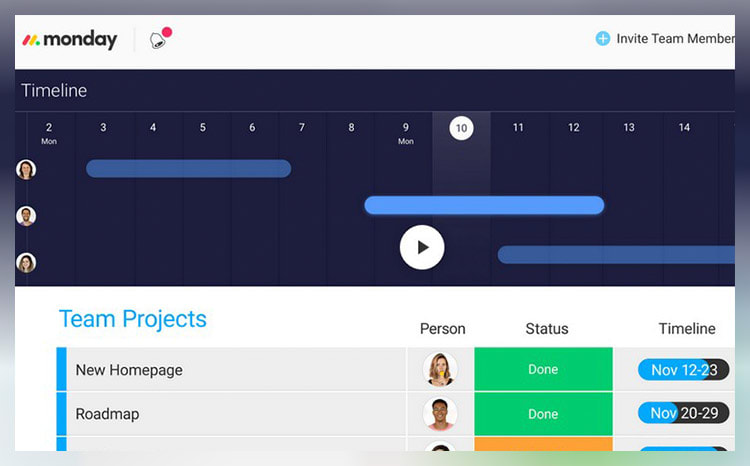 Efficient resource management tool
Efficient resource management tool- Price - From $27/month ($9/user/month)
- Team collaboration tools - Collaborative docs, updates, Zoom integration, whiteboards
- Free trial - 14 days
Efficient resource management toolRead monday.com Reviewmonday.com unifies your team’s tasks and processes into one user-friendly and visually pleasing interface.
As a work operating system, monday.com gives teams a clear view of responsibilities and deadlines, boosting transparency, accountability, and resource management. It features over 200 templates that can be customized with 20+ column options and various integrated apps. These tools simplify project setup and save time, helping you work more efficiently.
Additionally, you can tailor dashboards to provide detailed, team-specific views of tasks, project progression, and upcoming deadlines to enhance your team’s workflow clarity. Samyuktha Shivakumar, Global Marketing Operations Manager at Thoughtworks, reinforces this, stating that monday.com enables them “to budget the team’s time and efforts much more scientifically.”
Why we chose to review monday.com: monday.com tops our list for its combination of power, flexibility, and user-friendly design, making it ideal for even the most complex projects. It lets you seamlessly import data from spreadsheets and integrate it with your existing tools, eliminating manual data entry and freeing up time for other priorities.
Our experience: monday.com lets me implement processes that would’ve previously taken days or weeks within a few minutes. The platform’s communication tools, such as document sharing, comment annotation, and direct communication with task managers, improve collaboration within my team. The platform allows for excellent transparency for task management through easy-to-use sorting and color-coding methods.
monday.com Pros & Cons
PROS
Color-rich interface for improved organization and coordinationRobust list of supported, third-party integrationsDrag and drop project charting and timeline constructCONS
Pricing structure is fragmented and unclearCertain features (Gantt charts, timelines, etc.) are paywalled by higher-tier plans - 2
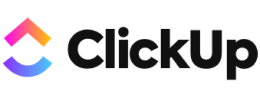
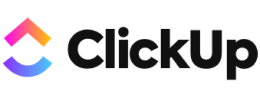 excellent9.3
excellent9.3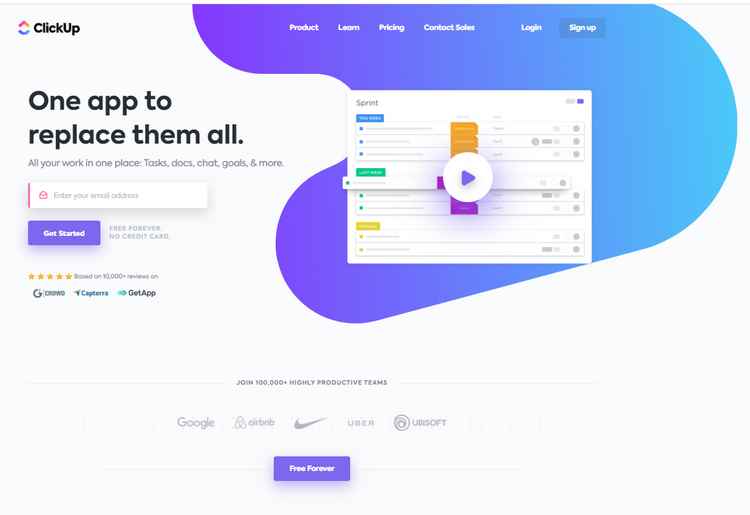 Visualize tasks and integrate apps
Visualize tasks and integrate apps- Price - From $7/month/user
- Team collaboration tools - Collaborative docs, real-time chat, file sharing, proofing
- Free trial - Free plan available
Visualize tasks and integrate appsRead ClickUp ReviewClickUp stands out with its diverse visualization tools, including Gantt charts, mind maps, and Kanban boards, which suit various project management styles.
These features make it easy to track tasks, monitor progress, and identify challenges.
The "Timeline View" offers a clear, linear way to plan schedules and create visual roadmaps. You can group tasks by assignee, priority, tags, custom fields, and more, allowing for a flexible and organized workflow. ClickUp also boosts team visibility with the "Pulse ClickApp," which shows who's online and their current tasks. Its global timer lets you track time automatically or manually, syncing seamlessly with your desktop, mobile, or browser.
Why we chose to review ClickUp: What sets ClickUp apart is its seamless integration with over 1,000 other apps, including Slack, GitLab, GitHub, and Webhooks. This capability makes it a go-to choice for development teams, allowing them to streamline their existing workflows.
Our experience: While trying out ClickUp, I was particularly impressed with ClickUp’s unique features, such as notepads, time tracking software, goal-setting tools, and pre-made templates. I also liked that I could use slash commands (typing “/” in any text field to trigger a command menu) to assign tasks, set due dates, or create subtasks quicker.
ClickUp Pros & Cons
PROS
AI CompatibleCan integrate with over 1,000 appsOffers numerous project tracking toolsCONS
Extensive feature list can be overwhelming for new usersSteep learning curve for beginners - 3

 excellent9.0
excellent9.0 Cloud-based dynamic work manager
Cloud-based dynamic work manager- Price - From $9/user/month
- Team collaboration tools - Real-time chat, forms, surveys, proofing
- Free trial - 30 days
Cloud-based dynamic work managerRead Smartsheet ReviewSmartsheet is a cloud-based work management platform that allows teams to manage dynamic work regardless of their location. With all data stored on the cloud and updated in real-time, you can track progress, identify potential issues early, and make data-driven decisions quickly.
This tool is also very user-friendly. A testament to Smartsheet’s ease of use comes from Janina Hill, Marketing Program Manager at WebEx, who notes, “Everybody has different levels of Smartsheet skills. But with drag and drop, all solutions are easy to use. Also, the workflow is much smoother when all processes are automated, and all information is in one place.”
This single-platform solution fosters interconnectivity across the entire organization, letting you share sheets with team members and effectively collaborate on projects. By centralizing data, it also reduces time spent on information management, boosting efficiency and enabling your team to focus on their primary responsibilities.
Why we chose Smartsheet: Smartsheet’s spreadsheet-like interface allows you to add new rows and columns as your project grows. This functionality can help you seamlessly expand small tasks into enterprise-wide initiatives. Additionally, its integration with apps like Slack, Teams, and Jira consolidates your data onto a single platform.
Our experience: Smartsheet allowed my team to strategically plan, implement, and monitor work on a large scale. This led to more streamlined processes, fostered innovation, and positively impacted overall business results within our own context. I found it invaluable in effectively navigating the complexities of today’s ever-changing work landscape.
Smartsheet Pros & Cons
PROS
Large template collectionEfficient content approval workflowsSurveying and form creation for both external and internal stakeholdersCONS
Latency for real-time updatesSome features have a steeper learning curve

