Improved user experience, conversion rates, and search engine optimization (SEO) are reasons why web speed is important. Time is of the essence here since 47% of consumers expect sites to load in two seconds or less, while 40% of people abandon pages that take more than three seconds to load.
Nobody wants to spend the whole day waiting for a site to load, so here are ten ways to reduce your initial server response time in WordPress without plugins.
» Need a faster hosting service? Check out our top 10 picks for the best web hosting companies.
1. Use a Good Web Host
Many downtime issues can be linked to inefficient web providers and sometimes shared hosting plans.
The best website hosting for small businesses plays a major role in providing your website with all the resources it needs for better performance. To improve your initial server response time, consider moving to a managed hosting company or upgrading your current package to dedicated hosting with better functionalities.
2. Choose the Right Server Location
Your server location determines your website’s speed, so the more distance there is between you and the server, the longer it will take to complete a request.
Choose a server location closest to your target audience when signing up for a hosting plan. This will give your site visitors faster and easier access to your website.

3. Use Hypertext Transfer Protocol (HTTP/2)
Being faster than both HTTP and HTTPS, HTTP2 allows users to multiplex, i.e. request multiple data at the same time. Nevertheless, you'll first need to use HTTPS for every page on your site before implementing HTTP2.
If your host does not support HTTP2, then their server infrastructure is outdated and you should find a new provider.
» Ask these questions when choosing a web hosting service.
4. Use the Latest Version of PHP
Hypertext Preprocessor (PHP) is the programming language that WordPress is built on, and each new version of PHP increases page load speed by up to 10%-20%. But, to implement this program, you must first check in with your hosting company.
Not all sites support PHP, especially its 8.0.3 version, but the majority support the 7.4 version. Although there are many ways to check your site’s compatibility with PHP, it is advisable to inquire directly from your host about this.
5. Disable Plugins You Don't Use
Plugin errors are one of the possible reasons behind a website crash, and fewer plugins translate to better website performance. Check your website's list of plugins, find out which ones you no longer need, and delete or disable them.
Furthermore, don’t ignore plugins that load elements from other websites because they can make your site slower. Other plugins that have a huge impact on your site’s load times are live chat, tracking, or remarketing code plugins.
6. Compress Images
Large pictures increase loading times which then irritates visitors and reduces your chances of ranking in search engine results pages (SERP).
Image compression can reduce the initial server response time by 1-2 seconds, but the goal is to do this without losing image quality. You can use GZIP, Microsoft Picture Manager, and other online tools to compress images before uploading them to your site.

7. Reduce the Number of External Links
External links in your content pieces are good for SEO. However, if you have too many of them, your server may consume too much bandwidth when loading them, thereby slowing down your WordPress site.
A good rule of thumb is to keep to between three-five links per 500 words. But, if your site depends on them, you may have to purchase a hosting plan with higher bandwidth and stick to 15 links at most for longer blog posts.
» Learn more about determining your website's bandwidth requirements.
8. Use External Platforms to Host Videos
Videos are valuable content pieces because they keep site visitors engaged. However, they also consume a large storage space of up to 100 megabytes. If your host allows you to host videos for multiple users to watch at once, it will cause lags and a poor user experience.
Thus, a third-party platform like YouTube or Vimeo is your best bet for hosting large video files. All you need to do is upload the video on your web page with the embed code.
9. Limit Comments on Each Page
Comments build website credibility. While it’s great to get a lot of interest in your content from both humans and google crawlers, too many of these comments can increase the initial response time. To improve loading times, you'll have to break this section into pages.
You can limit the number of comments that appear on each page by going to "Settings," "Discussion," and checking the box next to "Break comments into pages." Then, specify how many comments per page should be displayed.
10. Fix 404 Errors
You should fix 404 error codes because they are terrible for your website. Their impact includes bad user experience, poor SEO results, and a reduction in your site’s speed. Even your site’s overall performance will suffer.
Deleted page may appear on the SERP, meaning search engines like Google continue to crawl the deleted URL instead of existing pages. Automatic redirection of visitors from a deleted page can be helpful for this.
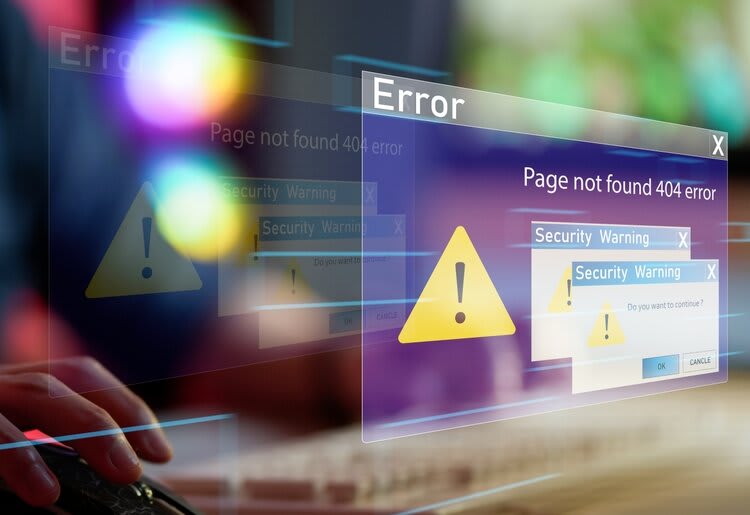
Reduce Your Initial Server Response Time Today
Your initial server response time is without a doubt one of the most important factors affecting your website's growth. While many site owners prefer to use plugins to reduce load times, these plugins sometimes hurt site performance.
The tips above will help you reduce the initial server response time for your WordPress website in less than 30 minutes. You may also want to review our top-rated web hosting providers like HostGator and Bluehost if you are looking to switch hosts.
» Learn more about how to change hosting services without losing important data.

