In a Nutshell
pros
- Session recording
- Cross platform - join from browser
- Simple user interface
cons
- Not the most sophisticated UI
- Support can be hard to reach
Mikogo at a Glance
What Services and Features Does Mikogo Offer
Mikogo offers the following features to deliver superior remote access to users.
Cross Platform
Mikogo can be accessed from the internet as well as from cross platform clients on PC and Mac. For those that want to remotely control a computer, all they need is a browser to connect. This means that the platform can be accessed from Linux and any other operating system.
Dual Presenter Mode
With Mikogo, both the user and the client (the person being supported) can share their screen. Dual presenter mode makes it easier to get to the route of issues.
High Quality VoIP
With Mikogo, users can receive support by phone as well as through a live feedback session. After initiating a session, users receive a session ID and login as well as options to change the presenter and the control users. Once the voice conferencing has been initiated users can edit their audio interface changing their microphone and speaker volume.
Meeting Scheduling
Users can schedule sessions in advance using the web portal and then send out invitations by email or calendar invitation to those receiving support.
Up to 4 Screens Supported
Mikogo remote access supports up to four simultaneous screens. For those that need to provide support to users with multi-monitor setups, everything they see should be visible.
File Transfer
Users can exchange files and images of up to 200MB in size. Those providing remote support can use this to send annotations or documentation to those on the receiving end.
Profile Manager
Users can set up specific profiles for running support sessions that can be replicated upon screen share initiation. These profiles can be easily and quickly loaded directly from within the user interface / client.
Prices, Plans and Value for Money
Mikogo is available at 3 different tiers:
The Standard and Professional plans both provide a single user license but the Professional tier allows for up to 25 participants per session. On the Team plan users get five licenses. All plans provide access to all available features.
To lock in the best value for money, users should sign up for the annual subscriptions which provide discounted pricing to encourage users to stay with the service.
Ease of Use and Setup
In order to begin using the software, users need to download the connection client from the website. Once this is setup, a little connection box appears. Here you are able to configure the connection according to your preferences including choosing whether to always display the panel on top.
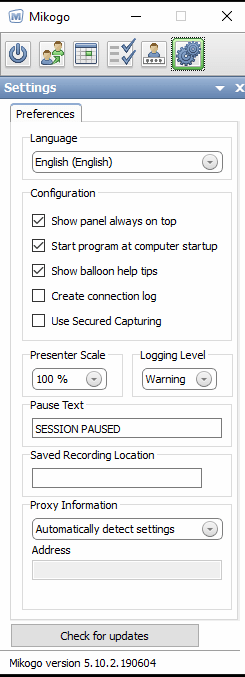
Mikogo Security
If you’re worried about your security while streaming your screen to another user over Mikogo then there’s no need to be. All screen sharing sessions and remote support connections are protected by 128 bit encryption and secure sockets layer (SSL). While it’s true that 128 bit is a little bit weaker, cryptographically, than 256 bit, it should still be strong enough to protect the integrity of your data.
Mikogo Performance
Mikogo offers a fast and effective remote sharing stream that provides a full color and stable connection enabling the user remotely accessing the screen to manage the mouse, keyboard, and to receive a full color view of the screen. Practically speaking, however, the reliability of this connection depends upon the stability and speed of the internet connection available to both the client and the user remotely accessing it.
Mikogo Customer Service
Users that need to get in touch with support are able to submit a request which the Mikego team will look into as soon as possible.
After setting up a test account to use the software, we received an introductory email from an account manager giving us a direct point of contact at the company. The team has also assembled a highly comprehensive help desk with articles on everything from getting started to free account.
What People Say About Mikogo
“A formidable support solution with great business essence,” Irrael, technology architect
“There is no need to install something on the remote computer. Just have the other person go to a webpage, type in a code,and you can connect to their screen.” Anonymous reviewer, Capterra
“Security standards are high to ensure the safety of your shared information.” Amanda H
FAQ
What platforms are supported?
The connecting client is available for Windows, Mac, Android, and iOS.
What software do those receiving support need to install?
Great news! Those receiving support don’t need to install anything.
Who is Mikogo intended for?
Mikogo can be used by MSPs and support organizations or by individual users.
Bottom Line
Mikogo is a capable remote support tool that supports both Windows and Mac for desktop clients. The user interface is somewhat minimal, but there are enough controls to manage the session including selecting who controls the keyboard and mouse.
