Optimizing images for the web is important. You want them to be small enough to load fast but not so compact that they’re blurry. Some platforms, including the leading website builders, come with built-in optimization tools, but even if you’re using them, it’s still helpful to understand the basic process and why it’s important.
These 10 tips and tricks will explain why you need to optimize images for the web, how this boosts performance, and some of the best ways to do it.
1. Why You Should Optimize Your Images
According to a report by HTTP Archive, on average, images make up nearly 50% of the content on a web page. That’s why it’s important you ensure your site’s images are optimized to load as fast as possible—you can imagine how much longer it will take your customers to load a page if half of it is made up of extremely large images.
Image optimization lets you reduce the size of your image files without impacting the user experience. In many cases, decreasing the size of your image files can make them as much as 90% smaller, so they take up less space and require less bandwidth to load.
As well as being key to the user experience, fast-loading media is essential for SEO. If your page load speeds are too slow, you’ll have trouble ranking high on search engine results pages.
2. Select the Right File Type
It’s key to understand that different image file formats act differently. The main formats you will work with are JPG, PNG, and GIF; each is suitable when used appropriately.
JPG - JPGs are widely used across the web. They’re very useful for situations where you want to adjust the quality while keeping it at its best. JPG is the format of choice for images with a large amount of color.
PNG - The PNG file format is great for high-quality images, but it’s also associated with larger files and, consequently, slower load speeds. PNGs can have transparent elements (such as a transparent background for a product image), while JPGs and GIFs can’t.
GIF - GIFs aren’t as widely used as they were in the past because they’re restricted to 256 colors. However, they have a small file size and are often used for animated media.
In most cases, you should use JPGs for web optimization but may need to use the PNG format a little if you require transparency in any images.
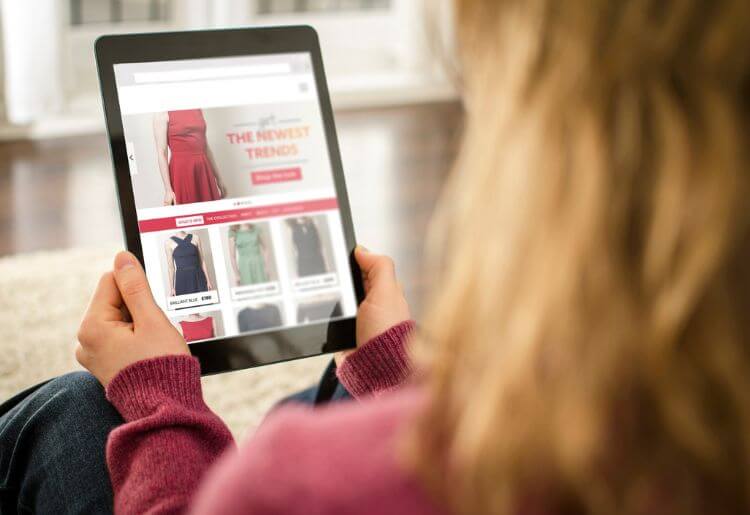
3. Understand Lossy vs Lossless Optimization
When you’re exploring image-optimization programs and reading guides like this, you’ll likely hear the terms lossy and lossless optimization. These are two different ways of compressing media.
Lossy optimization
This type of image optimization results in data loss during compression. It significantly reduces file size but can impact picture quality if you’re not careful. It’s best to save a backup copy of your image somewhere safe before performing lossy optimization. Lossy optimization is usually used in JPG and JPEG images.
Lossless optimization
On the opposite end of the spectrum, lossless compression doesn’t remove data or reduce image quality. Instead, it removes non-essential information to save space. It’s best used with PNG and GIF files, but don’t expect it to reduce the file size significantly.
4. Resize Images Before You Upload Them
Although it may seem like a lot of work, it’s worth resizing and cropping your images manually before you upload them to your website. Raw images are often way larger than you need for web use, and even reducing the picture dimensions slightly can help you cut down file size.
At the same time, crop image files that need a lot of editing. This also reduces file size, sometimes significantly. Simple programs built into standard operating systems, like Paint, can be used for this. We recommend checking out specialist photo-editing apps if you’re going to be working with a significant amount of visual media.
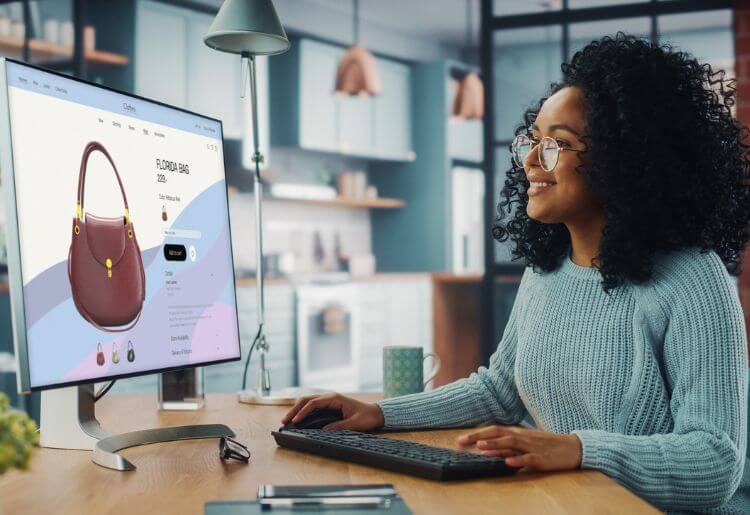
5. Take Advantage of Built-In Tools
Many of the best website builders for small businesses or photographers, such as Wix and GoDaddy, come with built-in image optimization tools. Take advantage of these whenever possible, as they are usually intuitive and easy to use.
For example, Wix enables you to add the Wix Pro Gallery app to help you optimize images. This focuses on helping you showcase high-quality media with the lowest file sizes possible.
On top of this, the Wix Pro Gallery comes with automatic optimization tools. If you’re not too sure what you’re doing, simply upload your images and let the app do the hard work for you.
6. Use an Image Optimization Plugin
For WordPress.org users, we suggest adding an automatic image-optimization plugin. There are numerous options available through the WordPress plugin library, including free options that let you set and forget.
With the right plugin, you can skip the process of manually resizing and compressing your images. Instead, you can configure your plugin’s settings, upload your images, and let it go to work. Some of our favorite options include Optimus, Imsanity, EWWW Image Optimizer, Smush, and Imagify.
7. Track Site Speed
At the end of the day, there’s little point in optimizing your images if you don’t know how well your efforts are working. For example, a completely different problem could be slowing down your site, and your efforts may be doing nothing.
To help you track how well your image optimization is going, we suggest setting up speed tracking for your site. There are multiple online platforms that let you set up automatic tracking, and you can save and return to them for future reference.
It’s also a good idea to run manual page-load speed tests from time to time. Record the results from tests both with and without optimized images to see how much improvement you’ve made.
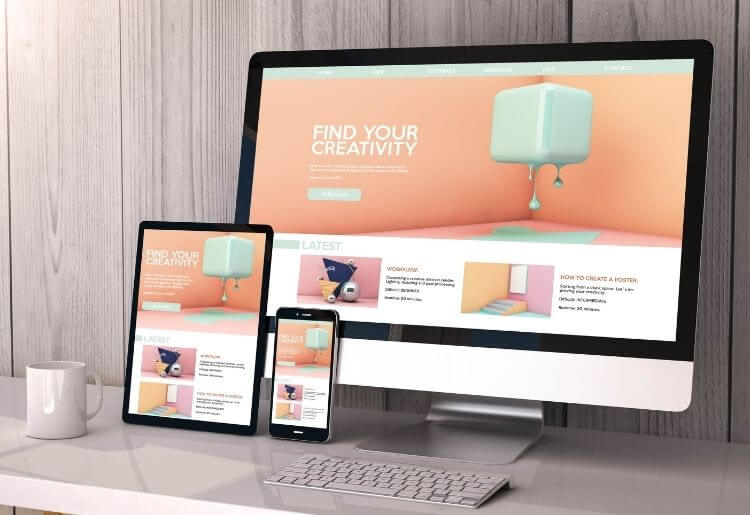
8. Use the “Blur Up” Technique
One method that’s become particularly common in the past few years is the “blur up” technique. Basically, this involves uploading two different versions of an image and setting the lower-quality one to show until the high-quality picture has been rendered properly.
Your viewers will see something almost immediately, even if it’s a blurred, almost indistinguishable version of the original image. This makes the perceived loading time very fast, even if the actual load time hasn’t changed.
However, it’s worth noting that you will need CSS coding knowledge to add blur-up functionality to your website. You’ll also need to ensure you’re using a website-creation platform that supports code access since not all website builders do.
9. Use Lazy Loading on Your Website
Although this doesn’t directly involve image optimization, using lazy loading may enable you to add higher-quality media while keeping fast load speeds. Basically, this involves rendering some parts of a page before others, which allows for a faster-perceived load speed. Website visitors can view the top of a page almost immediately.
The main technique for lazy loading is infinity scrolling, where content is generated as a user scrolls down a web page. If they don’t keep scrolling, the entire page isn’t loaded, and server resources won’t be wasted.
However, lazy loading has disadvantages. It’s quite difficult to implement and potentially negatively affects your search engine ranking.
10. Add Clear Image Names and Alt Text
As well as optimizing the visual part of your images, it’s important to add clear, effective image names, captions, and alt text. These are essential for SEO, and you’ll have trouble ranking well on the search engine results pages if you ignore this metadata.
When you’re writing these, focus on creating readable, informative descriptions that relate to the image. Although adding extra keywords or phrases can be tempting, only do this if they fit naturally, as readers and search engine algorithms can often tell if you’re trying to stuff them in. You can learn more about best SEO practices to make simple changes that help you get ranked.
Now Is the Time to Optimize
If you’re not already optimizing your images for web use, you should be. It’s not a difficult process, and using compressed media can result in significantly faster page load speeds, a better user experience, and higher search engine rankings.
Take advantage of built-in tools, use automatic optimization plugins if possible, and consider lazy loading or blur-up techniques. But above all, focus on optimizing the user experience by delivering high-quality media with the lowest file size possible.
Daniel Blechynden writes for Top10.com and specializes in tech, with a focus on web hosting and website building, personal finance and investing, the sciences, and digital marketing. He holds degrees in Chemistry and Marine Science from the University of Western Australia and has written for a number of leading publications.



