

- $1.99 per month
- Windows, Mac, Linux, iOS, Android
- Yes


- $1.99 per month
- Windows, Mac, Linux, iOS, Android
- Yes
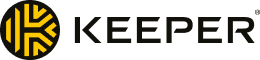
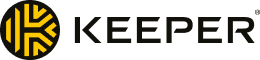
- From $2.91 per month
- Windows, Mac, Linux, iOS, Android
- Limited to one mobile device


- $2.99 per month
- Windows, Mac, Linux, iOS, Android
- No
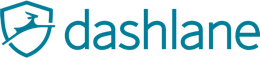
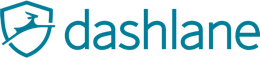
- $3.33 per month
- Windows, Mac, Linux, iOS and Android
- Limited to one device and 50 passwords


- $1.66 per month
- Windows, Mac, Linux, iOS and Android
- Limited to 5 passwords


- $1.25 per month
- Windows, Mac, iOS, Android
- Limited to 15 passwords
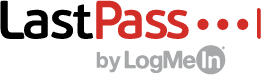
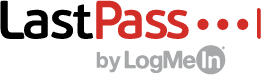
- $3 per month
- Windows, Mac, Linux, iOS, Android
- Limited to one device type (computer or mobile)


- $1.67 per month
- Windows, Mac, iOS, Android
- Yes


- $4 per month
- Windows, Mac, iOS, Android
- Yes
While web browsers offer to save your password and login information, your data is at risk if someone gains physical or remote access to your device. Browser-based managers lack more advanced features, such as secure password sharing and secure cloud storage for documents.
The idea of having all your passwords in one place may feel risky, but there is more risk in not having one. My password manager, which uses strong encryption and security measures, performs better at generating and storing secure passwords than I can manually.
I’d recommend enabling two-factor authentication or biometric security measures where available. Using your master password alone creates a weak link for cybercriminals to target. With additional security measures enabled, they don’t have all the keys needed to access your data.
The password managers in this list provide tools that suggest safe passwords. They use specific algorithms and random numbers to create unique and cryptographically secure passwords. This makes it almost impossible for an attacker to guess what has been generated.
Yes, but I’d recommend a password manager that offers specific solutions for using public computers. For example, LastPass offers a one-time password login option that allows you to access your password manager without typing your master password into an insecure computer.
All of the password managers listed here provide mobile apps for convenient use on the go. If you use multiple devices then it’s worth choosing a password manager that will synchronize your passwords across devices.
Most password managers enable you to securely share passwords with family and friends. If you regularly need to share passwords, then I’d consider taking advantage of the fully-featured family accounts on offer.
Why Do You Need a Password Manager?
You’re no doubt aware that we’re advised never to re-use passwords for our online accounts. That way, if someone discovers your Facebook password, they won’t also have access to your Amazon account or your online banking app. However, I find it impossible to remember unique passwords for every website, and if you hold more than a couple of online accounts, I suspect it’s a problem you also face.
Password security is difficult, but some tools make it simpler. That’s where password managers come in. I have over 400 passwords stored in mine, but I’ve never seen most of them: they’re automatically generated, stored, and filled into my browser as I need them.
What is a password manager?
A password manager is a piece of software that stores and organizes your passwords, allowing access only via a master password. Once you’ve logged in, it will allow you to manage, search, and use your data. For convenience, most password managers automatically populate login fields in your browser, so you don’t need to remember, type, or copy and paste your credentials each time.
Password managers usually contain additional features to make creating and managing login details easier. These include password generators and vaults or folders used to organize and even share your data. With growing lists of features, some are developing into broader tools to protect you online.
How does a password manager work?
A password manager keeps your encrypted passwords in a database. When you enter the master password, the contents are decrypted, and you can search and use this database. Your password manager might also have additional security features, such as alerting you of weak or reused passwords, or if your password has been found in a data breach or used on a compromised website.
Most password managers are entirely cloud-based, which allows you to install the software on multiple devices and keep your passwords synchronized across them. However, Sticky Password provides a local-only option that works over WiFi, meaning your devices have to be connected to the same network to sync. This could be essential for those working on highly sensitive projects—for example, involving medical data. But unless you have this specific need, I’d choose cloud synchronization.
How safe are password managers?
Using a password manager is safer than not using one, but that’s not to say all password managers are safe. I’d suggest going for one of the reputable password managers on this list.
A key safety feature is a zero-knowledge policy, which means service providers are unable to decrypt and view your passwords. Strong encryption algorithms such as AES or XChaCha20 are preferable. As an additional layer of security, look for multi-factor authentication, where you’re sent a code that you enter alongside your master password.
Important Features for Password Managers
Device synchronization
This is a must-have feature unless you only use one device. If you’re using your password manager to generate long, secure passwords with capitals, numerals, and special characters, typing them out each time you switch devices becomes frustrating. Having your passwords automatically synchronize solves this problem.
Active security
If I’m paying for a password manager, I want it to actively monitor the integrity of my passwords. This should include checking for weak and reused passwords, but also whether any accounts might have been compromised online. Look for products promoting “dark web monitoring” or “watchtower” features.
Password sharing
If you need to share passwords regularly, then this feature is worth considering. Some options, like LastPass, require the other person to have an account with the same password manager. 1Password, on the other hand, allows you to share passwords via a time-limited secure link that requires email verification.
Family plan
The majority of password managers offer family accounts. If your family regularly shares a computer or you’re always asking each other for the Netflix or WiFi password, then one of these plans can save you money while also providing security for your entire family.
How Much Do Password Managers Cost?
Most providers have a range of premium accounts with solo and family options available. A basic personal account can be as low as $1.25 per month, while Dashlane’s family plan costs $4.99 per month but provides six premium accounts under one subscription.
Unfortunately, most free plans restrict users to one device or lack synchronization between devices. This means most people will soon move to a premium account. You’re not likely to switch password managers regularly, so paying annually provides the best value for money.
I’d generally expect to pay $2-$3 per month for a good password manager, but you should be able to get a discount if you take advantage of one of the many offers available online.
How to Pick the Right Password Manager for You
It’s easy to feel overwhelmed by the lists of features provided by password managers. Your first consideration should be the security of the product, followed by how easy it is for you to use. It’s then worth considering whether you need additional features and how these might fit in with your budget.
Good protection for your passwords
All the password managers on this list provide good protection for your passwords. The differences between them are the additional features available to secure your account and share your passwords. Even if you don’t enable it for other services, I’d recommend turning multi-factor authentication on for your password manager. If you need to share passwords with others, then make sure your password manager allows secure sharing. Dark web monitoring features also provide additional protection.
Unlimited password storage
Once you get started with a password manager, you’d be surprised at how many different online accounts you have. This makes unlimited password storage a critical feature, and it’s provided by all the paid plans on this list. For free plans, I’d suggest RoboForm, NordPass, or Sticky Password, as each lets you store unlimited passwords.
Ease of setup and use
I found the setup for all the password managers straightforward: create an account, install the app or browser extension, log in, and away you go. 1Password requires an additional step in the form of saving a PDF with a secret key, but this enhances your account’s security.
Password managers are intuitive to use, although some, like Dashlane, are more aesthetically pleasing than others. The mobile apps and browser extensions make generating and adding passwords easy. Many allow you to organize your logins in a password vault or folder.
Compatibility
Most password managers offer cross-platform compatibility, allowing you to use them on your desktop or laptop as well as your mobile device. All the password managers on this list support iOS and Android. Only some offer a dedicated desktop app, with others providing a web app accessible through the web browser or an extension that can be installed into it. If you predominantly use a password manager for online credentials, you won't notice much difference between these approaches.
Price
Most fully-featured password managers fall into the $2-$3 per month range. More basic options, lacking additional features, tend to be cheaper at $1-$2 per month. Unless there’s a unique feature that stands out for you, I’d suggest looking at the mid-range options. Both RoboForm and NordPass have good free versions that cost $1.99 when you upgrade, allowing you to try before buying.
If you usually use one device, then there are free plans worth considering. Upgrading to a paid subscription is easy to do if you find you need to install the password manager on multiple devices. While there are other open-source and free password managers on the internet, they often lack the ease of use that those with premium plans can provide.
Additional features
Most password managers will allow you to use multiple devices and sync between them seamlessly. Many also offer a limited amount of cloud storage, which can be useful for securely storing sensitive documents.
When choosing a premium password manager, you can expect to find password sharing and biometric login options. These feature-rich tools also alert you to potential security risks, such as weak or re-used passwords, and perform dark web monitoring to check if your personal information has been exposed in any data breaches.
If you’re a regular traveler, some services have features that might be relevant. Check out Dashlane’s VPN, or 1Password’s travel mode, which allows you to control what passwords are available when you cross borders.