Overview
Basecamp at a Glance
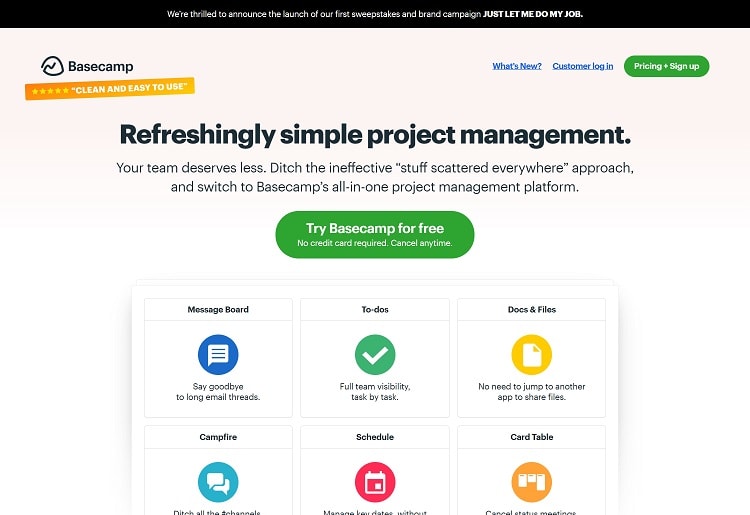
What Is Basecamp?
Basecamp is a program that aims to simplify project management by using a collaborative, visual approach. It enables you to create separate projects with their own message threads, timelines, lists, and document storage portals.
If you’ve ever used overly complex project management software, Basecamp will come as a nice change. I love the intuitive drag-and-drop user interface, which lets you customize your view and take advantage of a number of layouts.
You can add as many users as necessary, and access permissions ensure that only the relevant people have access to each project. You can also invite clients and other guests to individual projects, making it easier to collaborate and ensure each job runs smoothly.
Basecamp Features
Basecamp boasts a range of useful features. It offers all the essentials without adding any unnecessary tools to complicate things.
Internal Messaging
Basecamp’s internal communications system is one of its standouts. I particularly like the way project chats are nested under each project, which keeps your overall dashboard organized and easy to navigate.
You can create as many group or one-on-one chats as necessary, and there’s a company-wide “campfire” group chat built-in as a default. You can embed files or images, and the applaud feature lets you give kudos to messages that you like.
Document Management
With Basecamp, you can store all project-related files in a central database. You can upload files with the drag-and-drop uploader, and you can link to Google Docs so they appear on your dashboard. There’s also version history, file commenting, and color-coding for even better organization.
To-Dos
Basecamp’s To-Dos tool lets you clearly list every task, assign it to a team member or members, and set a due date. From here, you can clearly see which tasks have been completed, which are in progress, and which are approaching their due date. You can create sub-lists, add notes and attachments to list entries, comment on tasks, and use Hill Charts to visualize progress.
Hill Charts
One of Basecamp’s most unique features is its Hill Charts tool. It’s a unique tool that helps you visualize project timelines in a new way. Essentially, Hill Charts show the initial research and planning tasks as part of the “uphill” or “figuring out” phase of a project. “Downhill” tasks are those you’ll complete once you know what you’re doing. Visualizing your to-do list with a Hill Chart lets you see exactly where you’re at with your project.
Integrations
Basecamp has 75+ integrations with popular third-party programs. These enable you to add functionality like time-tracking or Gantt views to your workflows. Some noteworthy integrations include Slack, Zendesk, Google Drive, and GitHub.
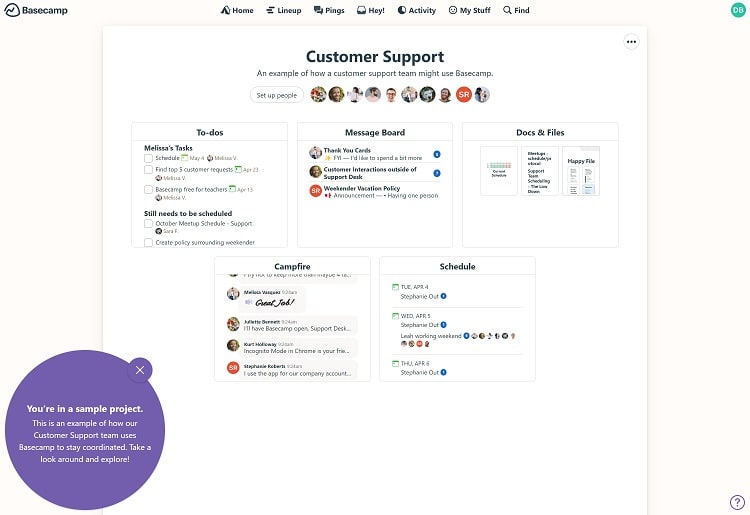
Data Privacy
Basecamp and its parent company, 37signals, collect a small amount of personal data when you sign up and use the software. All data is stored in highly secure, US-based data centers. Plus, high-level encryption is used in all database backups and during data transmission. Live databases aren’t encrypted.
Basecamp and 37signals may also collect information about how you and your team use the software. This may be shared with a small number of third parties to help Basecamp deliver an optimal user experience.
Is Basecamp Reliable?
Basecamp is a reliable, highly-rated project management platform with excellent uptime and industry-standard security features.
Uptime & Performance
You can view Basecamp’s current status via the 37status website. Historical data shows at least 99.9% uptime every month for the past 12 months, along with 9 months where Basecamp had a 100% uptime. This is great to see and means that you won’t often be interrupted by unexpected outages.
Basecamp also boasts excellent physical infrastructure, which means it’s able to maintain excellent performance at high traffic levels. If an uptime or performance issue does occur, the Basecamp team provides regular updates to ensure you know exactly what’s going on.
Data Backup
All data associated with your Basecamp account is backed up daily to highly secure, encrypted servers. Multiple backup locations are used for extra redundancy, and live data is written to multiple disks to ensure it’s safe until it can be backed up appropriately.
Security
As someone who places a lot of value on cybersecurity, I was impressed with Basecamp’s practices. It uses high-level encryption for all data transmissions and to secure data backups in the database. Uploaded files are also encrypted for extra security.
According to the company’s security policy, in order to make them faster to work with, live databases may not be encrypted. However, they are protected by constant monitoring to ensure hackers aren’t able to access your data.
Basecamp also uses highly redundant physical systems. This means that it will stay online, even if one component fails. Physical security measures, including biometric verification and data center surveillance, provide the final layer of protection to ensure your data is always safe.
Additionally, I was impressed by Basecamp’s claim that it’s never had a data breach in its almost 25 years of operations.
How Basecamp Works
Basecamp uses a simple cloud-based model, which means you can log in to your account from any supported internet-enabled device. It’s easy to use, and setting up your account takes only a few minutes.
How to Get Started With Basecamp
To get started with Basecamp, head to the company website and follow the prompts to choose the plan you want. You need to enter only your name, email address, company name, and a new password to start your free trial.
Once you’ve verified your email address, you’ll be taken straight to your main dashboard. Here, you can explore a little to familiarize yourself with the interface or click the “Add Users” button to invite your team members. You can also use email invitations or share a link to invite a large number of employees.
Next up, head to the “Adminland” link at the top right of your dashboard to customize advanced settings, create access permissions, and more. Overall, I found this setup process to be very straightforward.
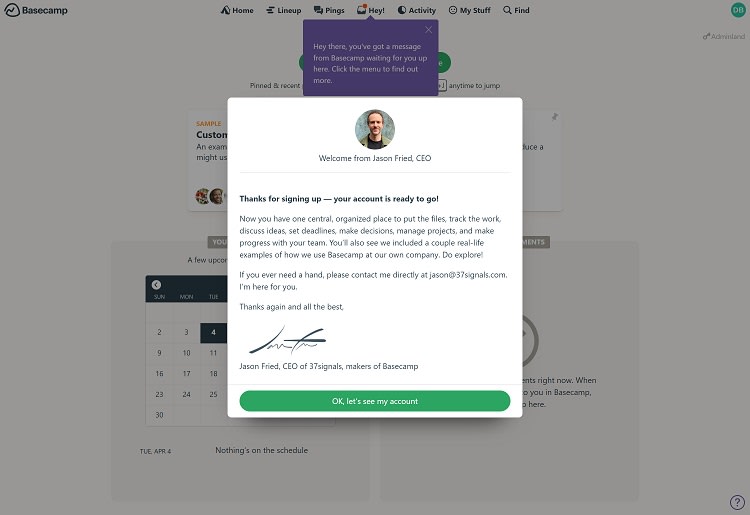
Basecamp Customer Service
Basecamp offers 24/7/365 support via an online support form. The form states that a support agent will “get back to you in about 10 minutes.” When I tested it by asking a question, I received a reply in 30 minutes. This is a little slower than the claimed reply speed, but it’s still not bad.
For faster replies, the Basecamp Pro Unlimited plan includes priority support. This means you’ll be pushed to the front of the support queue and receive quicker response times than other users.
Basecamp also has a “Learn” section, which I found very useful. It contains a selection of video tutorials and guides that are perfect for when you’re learning how to use the software. You can even sign up for free live Q&A classes, where you can ask questions about anything Basecamp-related.
If the videos in the Learn library aren’t enough, the Basecamp Help Center contains various guides and other documentation detailing each of its features and functionality. I particularly liked the troubleshooting section, which provides detailed problem-solving walkthroughs.
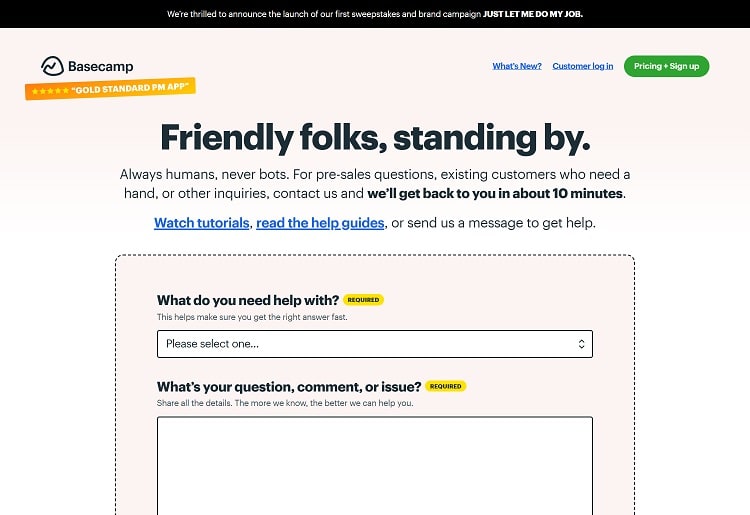
Is There a Basecamp App?
There’s a Basecamp app for iOS, Android, Windows, and Mac devices.
Desktop Apps (Windows and Mac)
The desktop apps are easy to download and install, and it took me only a few minutes to get Basecamp set up on my Windows computer. To download, just head to the “Apps + Desktop” menu on the Basecamp website and follow the prompts.
Importantly, the desktop interface is nearly identical to the web interface. This means that there’s essentially nothing new to learn in Basecamp’s desktop app if you’re already familiar with the web version.
Mobile Apps (iOS and Android)
When I tested Basecamp’s mobile app, I was impressed with the fact that you can do everything from your mobile device. The user interface is tidy and well-designed, and I had no problems finding my way around.
It’s also highly rated among users, with 4.6/5 stars on Google Play and 4.7/5 stars on the Apple App Store.
Basecamp Pricing
How Much Does Basecamp Cost?
Basecamp has two subscription options. Each comes with a 30-day free trial. The Basecamp plan costs $15 per user, per month and includes all features as well as 500GB of storage. The Basecamp Pro Unlimited plan adds priority support, 5TB of storage, and unlimited users for $349 per month ($299 with annual billing).
Cost Per Month
$15/user
$349
Cost Per Year
N/A
$3,588 (save 14%)
Storage
500GB
5TB
Support
24/7/365 support
24/7/365 priority support
1-on-1 Onboarding Tour
No
Yes
Projects
Unlimited
Unlimited
The Basecamp option is best for freelancers or small teams. Its per-user pricing helps you keep costs low if you and only a few other people use it.
On the other hand, the Basecamp Pro Unlimited plan supports unlimited users, making it a cost-effective option for larger teams with 20+ users. You can cancel your subscription at any time, but refunds aren’t available for any subscription periods you’ve already paid for.
Basecamp is also 100% free for teachers and students. To qualify, email the customer service team from your school account with proof, such as a student card or another document. There’s also a 10% discount for non-profit organizations.
What Can You Do With Basecamp for Free?
Basecamp has no free-forever plan. However, both of its plans come with fully-featured 30-day trials that you can use to test the capabilities of the platform before you commit to a subscription.
Optional Add-Ons
Basecamp doesn’t offer any optional add-ons.
Basecamp Alternatives
How Does Basecamp Compare to Other Project Managers?
24/7 support
Yes
Yes
Yes
No
Dedicated account manager
No
Yes
No
Yes
Drag and Drop
Yes
Yes
Yes
Yes
Integrations
75+ including Slack, Google Drive, Zendesk, GitHub, and more
Slack, GSuite, Trello, Asana, Jira, Dropbox, and more
Tableau, Discord, Miro, and Calendly
Slack, Microsoft Teams, Google Workspace, Zendesk, and more
Unlimited boards
Yes
Yes
No
Yes
Time tracking
No
With Pro and Enterprise plans
Yes
Yes
Users
1-Unlimited
5-100+
Unlimited
1-25+
Basecamp vs Monday.com
Like Basecamp, Monday.com is designed to help you visualize projects. Both offer drag-and-drop project customization and 24/7 support. Both also have numerous integrations, but Monday.com is the only one of the two with time tracking. It’s difficult to separate the two, but I found Basecamp’s user interface to be easier to use.
Basecamp vs ClickUp
ClickUp is an affordable project management option with extra features like goal tracking and time tracking. However, it doesn’t have nearly as many integrations as Basecamp, and it can be a little confusing to get the hang of using it. Both are good options, and I’d suggest having a look at ClickUp if you need additional features like time tracking.
Basecamp vs Asana
Asana is a global project management platform with millions of users. It’s similar to Basecamp, but I find it a little more complicated to use. Both offer numerous integrations, support unlimited boards, and have drag-and-drop functionality. But Basecamp has better support, which makes it a clear winner if you’re not very tech-savvy and think you might need help getting started.
Bottom Line (Is Basecamp Worth It?)
Basecamp is a popular project management app across the world, and it’s easy to see why. It boasts one of the most user-friendly interfaces I’ve seen, and it’s quick and straightforward to set up. There are loads of features, including the unique Hill Chart view, and you can customize access permissions and invite guests.
Basecamp also has responsive 24/7 customer service and a large selection of self-help and tutorial resources. Its security is excellent, and there are dozens of integrations you can use to add extra functionality. Overall, it’s an excellent option if you’re looking for a user-friendly yet powerful project management platform. There’s even a 30-day free trial you can use to test out Basecamp before signing up for a plan.

