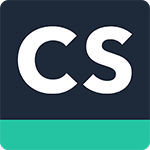
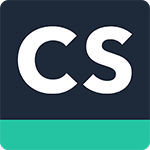
- Free / $4.99 monthly
- Yes
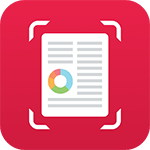
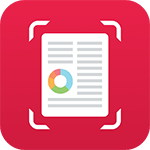
- Free / $7.99
- Yes
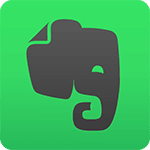
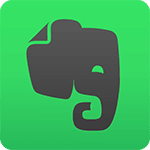
- Free
- No


- Free
- Yes


- Free / $4.99
- Yes


- Free / $7.99
- No
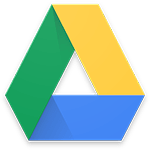
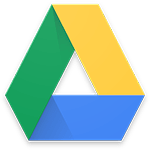
- Free
- Yes


- Free
- Yes


- Free / $0.99
- No


- Free / $0.99
- No
What to Look for in the Best Mobile Scanner App
There are a variety of scanner apps on the market. We look into what their features are and whose needs they fit best.
James Bond carrying a hidden high-definition camera in his pocket to snap top secret documents used to be part of science fiction. But now that we all carry high-definition cameras with us, it’s possible to snap, scan, and save both photos and important documents wherever you go. Even if you aren’t 007. Here are the top features to look out for in a mobile scanner app so that your documents can be stored, not stirred.
Operating Systems
One of the first issues guiding your choice of mobile scanner app is whether it’s compatible with your mobile phone. It’s surprising how many scanner apps are only compatible with either Android or iOS. However, many top scanner apps like Adobe Scan, Microsoft Office Lens, Genius Scan, and ScanBot are compatible with both iOS and Android.
Price
You’re not likely to have to pay huge amounts for any mobile scanner app, but prices nonetheless vary from free to around $8 a month. Evernote Scannable and Adobe Scan are both free. There are freemium scanner app options with basic services for free but you have to pay for extra features. CamScanner and Tiny Scanner are freemium apps, while Genius Scan, ScanBot, and Scanner Pro cost between $5 to $8 per month without any free versions.
Scanning Speed
If you’re going to be using your mobile scanner app to capture many documents for work or to scan one image after another, then the number of milliseconds it takes to scan the item can really make a difference. Evernote Scannable is probably the fastest mobile scanner app around, actually doing a quicker job than the online image capture tool. It quickly recognizes, scans, crops, and saves whatever you point it at without needing much time at all.
Genius scan is an otherwise basic mobile scanner that doesn’t have loads of flashy features but what it does do, it does well and fast. It’s quick to recognize the document in front of it, line up the edges, and go without you even needing to click.
Easy to Use
When you take out your scanner app you don’t want to waste time working it out. An app that is intuitive and easy to use is extremely important, whether you’re tracking expenses or keeping up with work projects. Scanbot is a good choice for anyone who wants to download the app, point it, and go. The interface is straightforward and self-explanatory enough that you don’t need to consult the instructions in order to know what to do and the automatic settings are highly effective so there’s no need to explore manual mode at all. Another easy to use alternative is CamScanner. It has an intuitive user interface with intelligent automatic settings that shouldn’t need much adjustment, if any.
Clarity of Text
If you’re just snapping receipts to keep track of expenses, then the text quality isn’t going to matter too much. On the other hand, if you want to edit and preserve text for work purposes you’ll need a mobile scanner app with high OCR (optical character recognition) capabilities. Capturing contracts for signing and preserving also requires the most legible and clear version possible. Scanner Pro stands out as providing the highest quality text capture. It can fix text distortion from curved pages, the glare off of whiteboards, and twisted or squashed papers. Scanner Pro’s OCR text recognition is extremely effective at producing a readable and editable text.
Another good option for legible documents is Microsoft Office Lens. It stands out for producing clear, readable documents in either PDF or JPG format and can transform them to editable .doc format quickly and easily. Office Lens succeeds at cleaning up documents, cards, and photos as well as cleaning muddy backgrounds. It’s good at straightening photos and pages that have been scanned at an angle and can handle whiteboard text, although it stops short of fixing curved pages.
While Turbo Scan is a basic and simple mobile scanner that doesn’t offer many bells and whistles, it does excel in image quality. It’s unfortunate that it doesn’t include OCR text recognition but if you want to save images of notes, business cards, documents, or whiteboard text clearly and securely, it does the job. Even in poor lighting or with blurry text, Turbo Scan captures the best image possible.
Storage Options
Once you’ve scanned your documents, it’s useful to have a few options for storage and sharing purposes. Google Drive has an obvious advantage in that you can immediately save your images to Drive and share it with any Google contact from there. This is a big boost for productivity and makes it easy to access your scanned files from any device. You can also send them on through email or Dropbox.
Scanner Pro and Scanbot both offer a huge number of storage and sharing possibilities. Scanbot offers Google Drive, Box, Dropbox, iCloudFree and even Yandex.Disk as storage options for your scanned documents. Scanner Pro works with Box, Dropbox, Evernote, Google Drive, iCloud, Microsoft OneDrive, OneNote, and even any WebDav server.
Security
You might not be James Bond protecting top secret documents, but you could still need the reassurance of safeguarding contracts, sensitive documents, and confidential information from hackers or unauthorized collaborators. CamScanner lets you add password protection and an expiration date when you email a link to a scanned document. Genius Scan adds an extra level of protection by letting you encrypt your scanned document as a PDF. Scanbot and Tiny Scanner both also allow you to protect PDFs with a password or passcode.
Features
On top of these various capabilities, different mobile scanner apps have different extra features which could be useful, fun, or irrelevant depending on your needs. One example is the ability to save documents as JPEG files as well as PDF, something offered by many apps including Tiny Scanner and Evernote Scannable. This has the advantage that JPEGs can be edited more easily than PDFs. Microsoft Office Lens even allows you to save text in .doc format and export it quickly to OneNote, Word, and PowerPoint for fully powered editing.
In-app cloud printing is an add-on feature that’s offered by CamScanner. This way you can tag, edit, and annotate the document within the app and then send it straight to be printed without needing to go via any other program. Along with Tiny Scanner and Genius Scan, CamScanner also has a fax feature so that you can fax your documents from the app.
Genius Scan offers individual paid-for add-ons that include integrating with Expensify to automatically extract information from scanned receipts and save it within your expenses tracking app. You can also buy the Genius Scan Sign App which lets you sign scanned contracts within the app without needing to otherwise edit or change the text.
Evernote Scannable boasts the ability to connect with LinkedIn. It can recognize business cards and extract contact information during the scan, then connect that data with the subject’s LinkedIn profile, making it easy to keep track of new contacts.
Finally, convenient labeling, organizing, tagging, and annotation of scanned documents makes it easier to manage and retrieve them when you need them. Scanbot enables users to easily tag, note, and draw on their scanned documents so that you can save your responses in the same place as the original document.
Scan and Save in One
Whether you’re tracking expenses, saving work documents, or even serving as a secret agent, you can find a mobile scanner app that scans, saves, and protects your documents without costing the earth.